We may be under a "Stay Home, Stay Safe" order but you can still visit with your family, friends and co-workers from your favorite Marquette spots, virtually. Need instructions for using Zoom virtual backgrounds? You can find them at the bottom of this page. 
Sunset Point, Presque Isle | Photo courtesy of @michiganaddicts
Download

Presque Isle Harbor Breakwater Lighthouse | Photo courtesy of @michiganaddicts
Download

View from Sugarloaf Mountain | Photo courtesy of @michiganaddicts
Download

Reany Creek | Photo courtesy of @michiganaddicts
Download

Presque Isle Eastside Outlook | Photo courtesy of @michiganaddicts
Download
How to use our Marquette Zoom Backgrounds
Desktop instructions
- Download your favorite Marquette background above
- Drag the image from your browser onto your desktop
- Download the Zoom app for Mac or Windows
- Open the app and sign in
- In the upper right corner, click your profile picture and then click on “Settings”
- In the left menu, click “Virtual Background.” (If you don't see it, log in to the Zoom website, go to “Settings” and toggle on “Virtual Background”)
- In the “Virtual Background” menu, click the (+) icon
- Select and upload your new Marquette background. Note: Logo will appear backward on your screen only
Mobile instructions
- Click the download link above for your favorite Marquette background
- Hold down the image and select "Add to Photos"
- Download the Zoom app for iOS to iPhone or iPad
- Open the app, sign in, and join a meeting
- Tap the three dots in the bottom right to open the “More” menu
- Tap “Virtual Background”
- Select and upload your new Marquette background
All photos courtesy of Joey and Jessica Sancrant — also known as Michigan Addicts, a Michigan-based husband and wife photography team.
Website | Instagram | Facebook